When you use any recent version of Adobe Acrobat or Adobe Reader, and you gave in to the continued ‘nagging’ to turn on “Mobile Link”, then all the files you open in Acrobat or Reader will get uploaded to Adobe’s Document Cloud.
This can be a good thing, because it does not matter anymore if you are looking at a document on your desktop computer, the laptop, your tablet or your phone, it will always be there for the other devices to pick up where you left off. You can for example start to read a document on your laptop, and then finish reading it on your tablet – without having to manually sync the file.
Sometimes you may be working on a document that is too personal to be shared with the Document Cloud. In that case, you can turn off “Mobile Link” before you open that document, but what if you forgot about that, and the document got uploaded? How does one remove such a document from Adobe’s Cloud storage.
Here is what you do:
When you go to http://cloud.acrobat.com you can see all Cloud related options – there are the web services to convert from and to PDF (Export PDF, Create PDF, Combine Files, …), but also all your cloud storage (Document Cloud, Creative Cloud). In addition to that, there are two list of files: “Recent Files” and “Sent Files”:
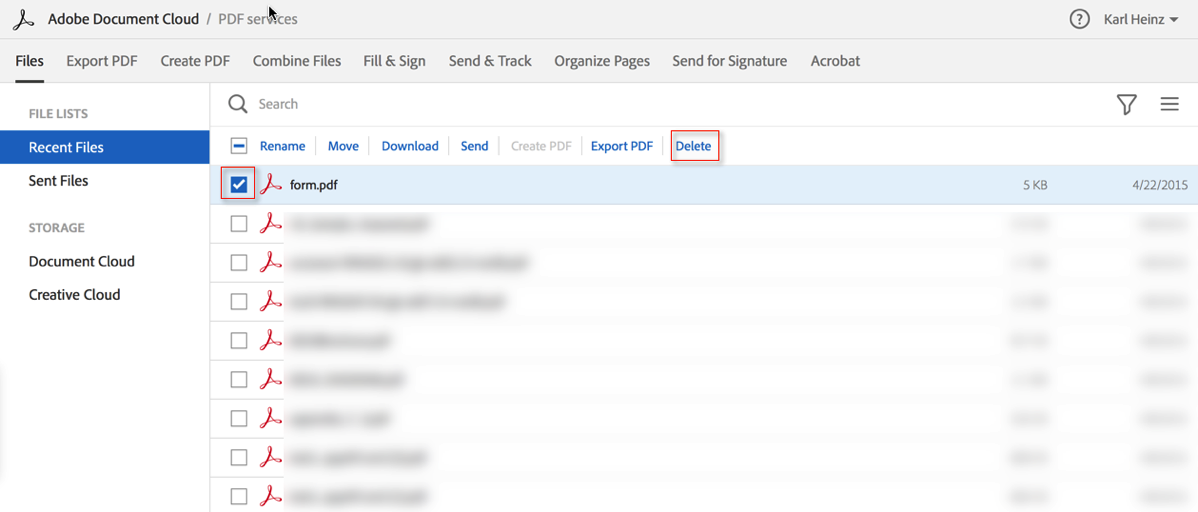
When you select “Recent” – which you can also do by using the shortcut http://cloud.acrobat.com/recent – you will see all files that you’ve recently used in any copy of Acrobat or Reader that had “Mobile Link” enabled. You can delete files from that list by selecting the checkbox to the left of a filename, and then selecting “Delete” from the tools selection just above the list of files (as indicated in the screen shot).
You may want to spend a minute to think about if you really want every file you touch to be uploaded to Adobe’s Document Cloud. I touch a lot of files on a daily basis, and I don’t want for example files that were provided by my customers to be stored outside of what I can control. Adobe says that storing data in the Document Cloud service is save, and I don’t have any indication to question that, but I am not taking any risks, so my “Mobile Link” is turned off unless I have a good reason to turn it on (e.g. to take screenshots for a blog post 🙂 )
If you want to store a file in the cloud, you can do that deliberately by selecting “Save As”, then select “Document Cloud” instead of the “My Computer” option:
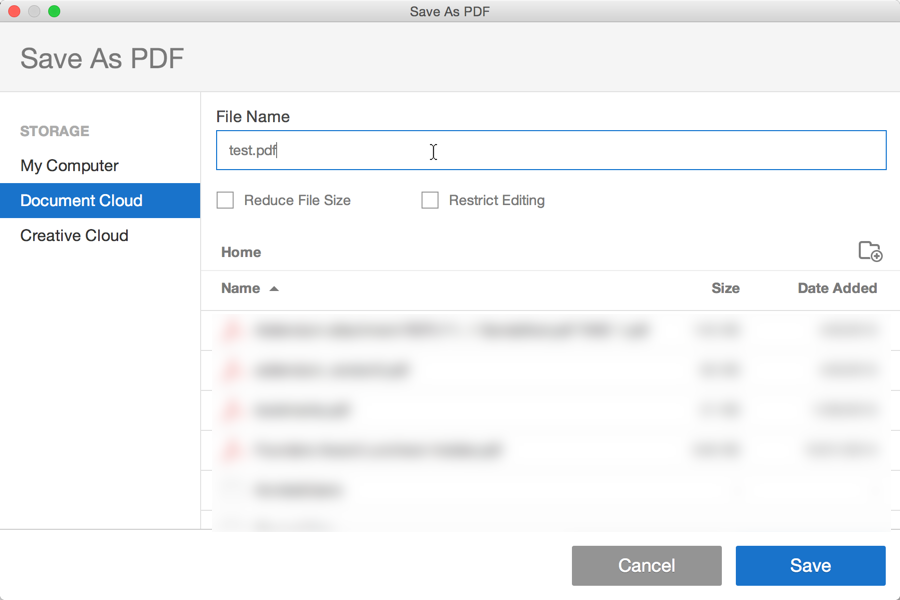
This way, you have full control over where documents are stored, and don’t end up uploading files that are “too personal” to the Cloud.




Hallo
is it possible to disable in the new Adobe Reader DC the new sidebar with Document Cloud, export, create, comment and all that stuff at all?
Every time I open any pdf-file, this new side bar opens on the right.
As I absolutely never use this stuff, every time I have to close it by mouse-click, which is annoying, I already thought to downgrade to get this away.
Is there maybe a registry key to put to fix this?
I asked it some weeks ago, but not very correct:
http://answers.acrobatusers.de/AnswerQuestion.aspx?questionId=14674
without any answer 🙁
Thank’s
frank
Found it lastly on SuperUser Forum.
It is easy in the settings > Document > Open Toolbar for each document (uncheck).
So easy but I didnt find 🙂
Frank, This is new in the update to Acrobat/Reader DC that Adobe just released a few weeks ago.
Very useful, article – thank you!