This morning Adobe released an update for the “Continuous” track of Adobe Acrobat DC – this means that anybody with a subscription will be able to install this update and get new features.
There are a number of new and improved features, which you can look up in the release notes, or in the New Features Summary: https://helpx.adobe.com/acrobat/using/whats-new.html
For me, the two most attractive new features are two new field types when creating PDF forms:
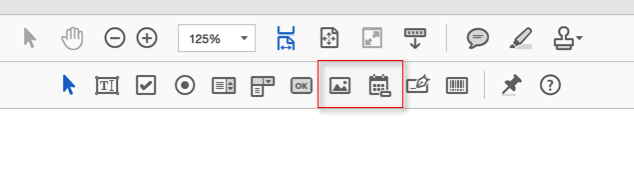
- Date Picker
- Image Field
Let’s first look at the Date Picker:
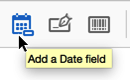
When the “Add a Date Field” tool is selected, the user can add a new date field to a PDF form. The actual process is the same as for all the other field types, and once placed, the new field looks just like a text field. The reason for this is that the field is actually a text field, but with the format already set to one of the date options. Once a form with such a date field is filled out, the appearance of the field is now different from a regular text field:
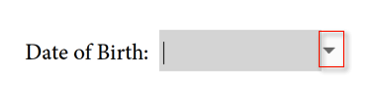
The field now shows a triangle on the right side that indicates that more functionality will be exposed once the user clicks on that triangle – and that’s how we display the date picker:
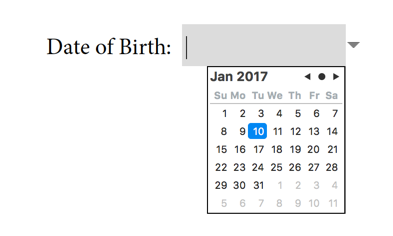
The user can still just type a date, just like before, but the date field can now also be populated by using the date picker. There have been 3rd party date pickers for PDF forms in the past, but this is the first time that this feature is built right into Adobe Acrobat and the free Adobe Reader.
When a date field is placed using this new method, a new default field name will be used, but the user can of course change that to fit any naming convention used in a form.
What’s even more exciting is that you don’t have to change all your forms that ask for date input: The “Add a Date Field” tool is just a shortcut for adding a text field and then changing the field formatting to be of a date type. This means that any old form that uses text fields with date formatting will automatically display the date picker when opened in the latest version of Adobe Acrobat or the free Adobe Reader. Yay!
The image field is also a shortcut, but with something extra thrown in. In the past, you could create an image field by creating a button, setting some of the button’s appearance options, selecting to use a button icon, and then running a one line JavaScript to set the button icon to an image that the user could select. This is now all set automatically when the “Add an Image field” function is used:
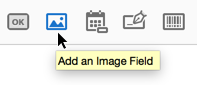
Just like if we would do this manually, we can now see that this button uses this line of JavaScript:
event.target.buttonImportIcon();
Which means that when the user clicks on that button, Field.buttonImportIcon() method will be executed and because it’s called without parameters, it will prompt the user to select a file.
Here is the really cool thing about this last round of Acrobat/Reader updates: In the past, when a user tried to select a file in the free Adobe Reader, only PDF files could be selected, whereas with Adobe Acrobat, PDF files and all supported image formats could be selected. In the new version of Adobe Reader, we can now also select image files. This makes things a lot easier for users of the free Reader – they no longer have to figure out how to convert an image to a PDF file. The image can now be selected and stored in the PDF file without any additional work.
If you have not yet updated your Adobe Acrobat DC subscription version or your Adobe Reader DC, select the “Check for Updates” function in the application’s “Help” menu so that you can take advantage of this new functionality.




Hi!
I’m a fan of your blog and appreciate all of the work put behind it. I noticed if I were to make a pdf form in Acrobat Pro DC version and wanted to use the “date picker” on my form for inter-office usage, the date picker function disappears on Acrobat Reader, version XI (enterprise version since I work in public sector).
I can’t determine if the date picker disappears because:
A. Older than the Reader DC version
B. Only for Reader outside the Enterprise version (regardless if its X, XI, or DC)
C. There’s an extra step I missed when choosing this date picker function
D. All of the above
Your thoughts?
Jacob, it’s “A” – this is not a change in how forms are created, or how form fields are configured, Acrobat and Reader DC just “know” how to display the date picker for a field with date formatting.
Thank you for responding and clarifying! 🙂
Thank you – you cannot believe how I have searched for this answer!
Once an image is inserted and the PDF saved, how can that image then be copied or saved out?
I have the same question as James Butcher–How can we extract the images that are put into the image fields?
Joanne and James, I am not aware of a method to do that with just the tools available in Acrobat. You would have to use a custom Acrobat plug-in that does that, or use a standalone application. I am hoping that now that Adobe provided the image field, they will also provide a way to extract these images.
Hi Karl,
I’m using the method event.target.buttonImportIcon() and I try afterwards to put some boxes, text or line as possible inside of the imported Picture. This is do document some discussed issued releated to the Picture. Unfortunally every time I do that the boxes, text and lines fall behind the Picture. I tried several things to get rid of this behavior, but without success.
Could you give me a hint if this is possible.
Kind regards
Beat
Beat, I assume you are using annotations to do that. Annotations will always be behind form fields.
Hi Karl,
I guess so. It is written in German “Kommentar” and show up as “Grafikmarkierungen”. With that it offers a tool for a textbox, lines, arrows, ….
You indicate that this will be always behind the form fields.
Would it be possible to overlay an additional layer in order to import the background picture and on top of that there will be a layer with lines and arrows above the picture?
Kind regards
Beat
Beat, these are not real “layers” as in the concept of optional content, or layers in InDesign or Photoshop. It’s just the way that content on a PDF page gets arranged. At the bottom is the “layer” with all the static content, followed by the annotations, and on top the form fields. There is nothing you an do to swap these two around. If you can express the drawing elements as form fields (e.g. a button field with an arrow button image), you can place that form field on top of the first form field and get the behavior you want, but it’s hard to keep that order if you end up modifying the form.
Thanks for sharing your knowledge with us. If a form has a calculated numeric field with values of 1 through 6, what would be the code to display a hidden image if a value of 5 or 6 was calculated? Would the image hide if suddenly the value reset to 1 through 4?
Many thanks! Wish I could have found your site a couple years ago.
Charlie
I recently got back in to Acrobat Pro …. Like this blog, Thank You
the date field is vexing me, for some reason when I open my form in reader the triangle is missing ……. and therefore can act as a picker … What am I doing wrong
Paul, which Reader version are you using? It needs to be new enough to have this new feature.
Pro DC (Vers 20)
when I test in Reader DC I get no drop down
tried the right click etc …..
no avail
Paul, I just tried with the latest version of Reader DC, and it’s working for me: As soon as I click in the date field, I get the triangle on the right side, and when I click on it, I get the date picker. This is with Reader version 2018.009.20050
Uninstalled and then re installed ensuring latest version – appears to be working as planned now – Thank You for the responses – Hugely appreciated
I have same issues as Paul….ok, I can installed latest version reader, but why the triangle is not appear on the right side when I open PDF file in the Chrome?
Chrome has it’s own PDF viewer, so all bets are off regarding what it supports and how well. You need to check with Google and the Chrome developers to find out by when they will support this calendar picker.
Thank you! IE can support!
Charlie, what you want to do is possible, and yes, the image would be hidden again when the value is set to 1 to 4. You would need something like this:
var v = this.getField("SomeFieldName").value; // the value we want to checkvar i = this.getField("ImageField"); // the image field
i.display = (v >= 5) ? display.visible : display.hidden; // if v is 5 or larger then show the image, otherwise hide it
You would put this into one of your calculation scripts.
Hello
I am using the image field. What I actually want to do is when I send the form filled up to someone, they can then click on the image, and get a full size image visible. Is this possible?
thanks
Tasneem, you may be able to do this with a custom dialog, but it will not be easy.
Karl – thank you!! Your explanation helps me understand the piece I was missing with calendar picker. But I do have one question: Is is possible to set a default [today] date when using the calendar picker?
Julie, the date picker should default to the current date when the field is empty. Do you see something different?
Hi Karl, is it possible to fill form picture field with image, crop, now when I paste image to field, image is fit in…
THX Petr
Petr, no, you cannot do that in Acrobat. You would have to do the cropping in a different application.
Hi Karl,
Is there a way to immediately pop up the calendar when the user clicks in the Text field? The default behavior requires two clicks to see the pop-up calendar: once in the text field + once on the right-arrow. Annoying my users…
TIA
Hi Karl,
I was recently swapped over from Adobe XI to DC at work and I am trying to use some of these new features in a form I am designing. I deleted old date fields to use the new date picker, but they are not functioning as such – they just sit there like an empty text field. When I open the properties button, I don’t see any options for toggling on a date drop down menu or anything. Is this because the form was originally made in XI?
Similarly, I had some calculated fields in this form. In IX I could open a calculate tab in the properties of those fields, but now I cannot find the calculate options. I surely must be able to edit those formulae, or create new ones, but I am not sure where to find the interface.
Thanks – Derek
Date fields should automatically have the new behavior when you open a form with date fields in Acrobat/Reader DC. There is nothing you should have to do to make this work. Your second problem suggests that there is something odd about your form. The calculate tab should also be there.
Is it possible that you converted your form into an “Adobe Sign Form”? If so, bring up the “More” menu in the form editor and select to “Revert to Acrobat Form”.
No, unless you want to use a custom calendar “widget”. There are a number of them available when you search online.