UPDATE: See Vishal’s comment in the comment section. Adobe is looking for help in debugging this problem. If you are running into this problem and want me to share your email address with Adobe, please get in touch with me via email. My email address is on the “About” page.
Update 2: Here a link to some debugging tips from an Adobe employee.
For a while now, Adobe Acrobat or the free Adobe Reader will in some instances display an error message that suggests that there were no pages selected to print when the user tries to print any PDF document.
This error message is obviously wrong and misleading. From outside Adobe, it’s impossible to say what exactly triggers this error message, and how the original problem can be fixed. Most people will never see this error, but for some users, it will show up every time they try to print.
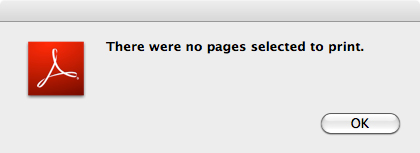
If you are dealing with this error message, and you are using Acrobat or Reader on Windows, there is a simple workaround. This is not a fix, and does come at a price, but at least it will allow you to print:
Open up Acrobat’s (or Reader’s) preferences (Edit>Preferences or Edit>Preferences>General), then select the “Security (Enhanced)” category.
Now deselect the setting “Enable Protected Mode at Startup” and restart the application.
If this does not work, try to set “Protected View” to “Off”.
This will work in most instances, but because we don’t know what the exact condition is that causes this problem, your print operation may still fail. In that case, your only option is to get in touch with Adobe’s support.
Keep in mind that disabling Protected Mode/View has security implications. You can find out more about what Protected Mode/View does in Adobe’s Acrobat documentation.
If you are using Acrobat or Reader on a Mac (or if the previous change did not fix your problem on a Windows system), your only option is to “Print as Image”. You can find this option after clicking on the “Advanced” button on Acrobat/Reader’s print dialog. Again, this should help, but there may be instances where this still does not allow you to print, and your only option is to get in touch with Adobe’s support.




This solution definitely pointed me in the right direction but found Protected View already at Off. I unchecked Enable Protected Mode at Startup, then re-started Adobe Reader, and no problems. Yeah! I have been held back from this version for months because of this issue.
Thanks for that. Unfortunately it hasn’t fixed my problem.
Michael, as I said in my post, this does not always fix the problem. Have you tried to “Print as Image”?
Unfortunately this did not solve the problem. I am running Acrobat Xl and didn’t find an “Enable Protected Mode at Startup” check box in preferences. Protected view was already off. I’m assuming there isn’t any need to re-install the printer since others are having the same problem.
What’s interesting is that I can print to the Adobe printer when I’m doing it our of another program- Excel and Word for instance.
There is another solution- download Bullzip PDF Printer.
Print as Image worked . Only issue is that now I can’t seem to get the image to be printed in colour !
I recently discovered a simple solution for Mac users. Open the PDF in Preview and print.
John, in my opinion, Preview should _NEVER_ touch a PDF file, I consider it the killer of PDF files: http://khkonsulting.com/2013/06/preview-app-killer-of-pdf-files/
If this isn’t the proper place for this question, please accept my apology.
I have 2 columns in my pdf file. Column 1 is Status, column 2 is Comments.
Column 1 is a drop down with 3 options “Not Submitted” “Submitted” & “Not Required”
Column 2 is a textbox.
I’m trying to make column 2 Manditory if column 1 is selected to “Not Submitted”
I can get column 2 to switch to “Required” if column 1 is “Not Submitted” with:
if (this.getField(“Roadway”).value==6){event.target.required=true}
else
{event.target.required=false}
But this isn’t exactly what I’m wanting. I want the user to have to type in a comment if “Not Submitted” is selected before they can save/print/exit/etc…
Thank you for your time and the excellent blog!
As others mentioned the fix didn’t resolve the inability to print issue. The print quality using ‘Print As Image” is pretty low rez – very light and grey.
It seems odd that this issue sprang up suddenly – really in the middle of printing several documents.
Anyway – I appreciate your note.
Tom
In my case, the problem is fixed with unchecking “Enable Protected Mode at Startup” check box. You can find the check box in “Edit->Preferences->Security(Enhanced) in Category in the left”
Version : Acrobat Reader XI
Albert
Thanks Karl Heinz, it sure worked in my case. I’ll just have to live without the sandbox. Ferdi
I unchecked Enable Protected Mode at Startup, then re-started CPU. This has at least temporarily corrected my print problem.
Thanks
methods suggested above did not work for me either… however, for me following worked …. not a permanent solution but necessary quick-fix and needs Acrobat Pro XI
1) I opened the file in Acrobat Pro XI (as usual)
2) FIle >> Save as >> from the dropdown below filename select PDF/A
3) Save file in some other location
4) Open and print !
Thanks for the assistance. I’ve tried it all and nothing worked. Tried with two different printers, updated software, image view, all of it. Is Adobe working on a fix for this?
I don’t work for Adobe, so I don’t know if they are working on a fix. Based the feedback that I am getting from my users, this is a pretty common problem, so I would hope that they are working on a fix.
I have the same problem, not all file won’t print but occasionally some don’t and display the “There were no pages selected to print” message, I normally have the simulate overprinting checked in the advanced print setup settings and when unchecked this they print OK, not sure if this helps.
Phil, thanks for sharing this tip. This sounds like a different flavor of this misleading error message. The workarounds in my post are for the case when no PDF file can be printed without this error coming up. Hopefully your tip will help somebody else. Thanks.
Problem solved (Adobe Reader XI v. 11.0.10)! Thanks!
I have Adobe Reader XI v. 11.0.10 installed. Problem NOT solved for me!
Good job! Thank you! Problem solved after re-launching the pdf reader
Thank you,,,,,,,, solved error ….
None of these fixes have worked. I had to do a screen print then paste to paint and print the screen shot.
HELP!
My VP thinks I’m an idiot because I can’t get these to print. All other PDFs work except for these that he saved from our payroll website.
Tracie, unfortunately, there is nothing else I can do for you. If the workarounds I’ve listed do not work, then you are either running into a different Acrobat/Reader problem, or there is something wrong with these specific files. Because you can print any other PDF file, but not the ones from the payroll system, I would actually assume that there is something wrong with these files. You may want to get in touch with your payroll company to find out if they are aware of a problem, and know of a workaround.
After much digging for the last hours. The conclusion I’ve come across that it is DEFINITELY the way the pdf has been created or something in the raw file that Acrobat doesn’t like, Find the issue is the raw file and it will print perfectly.
Hope this helps
I have this issue as well: a pdf will not print in Acrobat unless I check “print as image.” In an effort to find the root cause I began deleting items one at a time and trying to print until I found the offender. In my case it is a font that appears to be the problem (or perhaps the way it is rendered when the pdf is created.)
Linda W you are an angel. I have had an extremely frustrating 24 hours trying to fix the “no pages to print” issue and turning off both the “enable protected mode at start up” and the enhanced security options finally worked. Thank you so much.
this worked for me; however, now when i open my filled-in fillable forms, they are not filled in any more! i did go back and re-check “Enable Protected Mode at Startup” but that didn’t help. any suggestions?
I’m on a Mac 10.7.5 OS
I tried printing a standard pdf and got no pages selected to print
Try distilling to another type of pdf. I selected high quality.
Hope this helps someone
thanks
Doug
Stewart W, you just saved my day. By turning off both ” enable protected mode at start up” and ” enhanced security options”. Adobe printing now.
I have zero issues on Macs running Yosemite, perhaps because I am using Acrobat Pro XI instead of Adobe Reader. But I consistently cannot print from the latest version of Adobe Reader on Windows XP or even 8.1, and I’ve tried many desktops and notebooks (I don’t have the Windows version of Acrobat Pro XI to test). I’ve tried English and Japanese editions of Windows too. All the Windows machines using Adobe Reader (latest version as of May 20, 2015) cough up that hated “No Pages Selected To Print” error.
Deselect the setting “Enable Protected Mode at Startup” and/or toggling the “PDF/A” setting (and restarting the application) works and fails, depending on PDF content. It is not a reliable solution.
“Print As Image” is the only bullet-proof, 100% reliable solution. I have verified this on multiple Windows machines.
Thanks, a helpful work around which got me going after some frustrated hours. I had the same problem – been printing pdf files for years with same format and same printer. Then it suddenly decided there was a problem – weird.
Cheers
Tim
Thank you for the help. Deselecting Enable Protected Mode at startup worked. However, I was also having trouble scanning from my Brother Scanner/Printer. The solution for that was:
clearing in c:\users\”your own name”\appdata\local\temp the following files:
twain.log, twain001.mtx, twunk001.mtx and twunk002.mtx.
After I did this Adobe Reader XI printed with the Enable Protected Mode at startup re-enabled.
Jim, thanks for the information. I hope it will help others.
Had similar problem with Adobe Pro DC
Could print pdf from Adobe but couldn’t print pdf from within Internet Explorer.
Un-installed program and re-installed logged in as an Administrator (Adobe originally installed when logged in as User).
No more printing problems.
just thought I’d let you know.
Print as Image worked. Thanks for your help.
None of the above worked for me and I tried every suggestion. However, I believe that nothing is wromg with the file because when I tried printing the same document from another device, it printed fine.
In very few of the cases when this error message pops up is there a problem with the file or the print job configuration. You may want to report a bug here: https://www.adobe.com/cfusion/mmform/index.cfm?name=wishform
I’m having the same problem with DC Acrobat Reader. I’ve tried all the suggestions, but still a “no go.” I DID discover a work around. If you’re running Windows 8/8.1, you should have Microsoft’s Reader installed. Highlight the file and right-click on it. Select Open With and choose Reader. It opened the file and allowed me to print it. It’s not a fix, but it works.
This problem is odd. I have not had the issue until I tried to print a document from a Real Estate Agent that was created with Ziplogix. It is definitely a PDF file. Other PDF files seem to print fine.
Bob, if the problem only occurs with one specific file, then you are dealing with a different problem. I would assume that there is something wrong with the file, but without being able o poke around in the file, it’s impossible to say. One test you can run is to open the file, then select “File>Save As” (it needs to be “Save As” and not just a normal “Save”), and save it with a new filename. Do you get an error message? If so, then the problem is definitely the file. If not, we still don’t know what causes the problem, it could still be something in the file. I am always suspicious of files created by non-Adobe solutions. Don’t get me wrong, there are any very reputable companies with excellent applications out there that create good PDF files, but there are also a large number of very shady companies that don’t really care much about the PDF specification.
Open it with Foxit – save – then reopen with Adobe and print
We just got the same errors when trying to print a 1200 page file. I’m not sure if the size was the issue, but our workaround was to print it 200 pages at a time. Awkward moment for me, since I created the file and someone else had to print it.
Thank you!!! It worked enabling protection mode.
Worked first time, thanks so much.
All this Preference Stuff did not work for Printing from Acrobat 10 (Abode CS6). MacOSX10.10.5 and now MacOSX11. My printer is a Xerox WorkCenter 6605DN. I Went to Xerox and Downloaded the latest Printer Drivers. Installing them from Xerox fix the issue. I can now print from Acrobat X.
Unchecking the “Enable Protected Mode at Startup” checkbox fixed the problem for me. I’m on Windows 7, printing to a Brother 5450dn, using Adobe Acrobat Reader DC. I had previously deleted the printer and re-installed the drivers, to no effect.
So, many, many thanks for the contribution, Karl. Up to now, I have been copying PDF files to Dropbox and printing them using AirPrint from my iPhone. No PDtF would print from Reader. I was also able to print downloaded PDFs from the Chrome PDF reader plugin.
You Can try one solution , i.e install nitro pdf and convert again in pdf and check printout, it’s working fine in my case , hopefully working for all of u !!!!!!
This worked! Thanks! I have been plagued by this issue for months!
This solution worked immediately for me.
Just go into your printer settings and make sure that it is set to a dpi print quality of 600 dpi or better.
Whenever 300 dpi was selected with the intention to save ink, it was probably considered too low in detail to print a pdf document.
Those are just theories for why it worked but what I do know is that making that one change, from 300 dpi to 600 dpi fixed my printer troubles and I am printing pdf’s just fine now without any issues.
Encountered this problem with the Acrobat Reader DC and Window 7 too. Fixed it by deselecting “Enable Protected Mode at Startup”.
Grateful to Karl for this posting. It has saved me hours of unproductive time.
Worked for me! Thanks!!
Anyone who is getting “No Pages Selected To Print” Error, please report bug @
http://www.adobe.com/products/wishform.html
Acrobat engineering will get in touch with you to resolve it.
Pingback: Adobe Acrobat “No Pages Selected To Print” Error | SciRants
Mac OS X Yosemite (10.11), Acrobat Reader DC,
preferences -> security(Enhanced), de-select “Enable Enhanced Security”, quit and start, works.
(but only two cases)
I tried all options I could find online; none of them worked. If you haved tried the quickest 2-3 options and they don’t work, download another free PDF reader and print from there. I just did that, took me 10 minutes, and I am finally able to print again. For options, google and read articles like this one:
http://www.makeuseof.com/tag/6-pdf-readers-windows/
Thank you samsat – file save as -> pdf/A
Worked like a dream – thank you!
I am using Acrobat Reader DC and was having the printer problems mentioned above. I tried all the options recommended without any success . I am running windows 7 64 bit and using a HP Photo smart c410 printer. Than I downloaded Soda PDF 8 and every think worked . I still have Acrobat on my computer.
Thanks for your help
Well i managed to print the document by converting it to a JPG/JPEG :-).
Manage to printout after turn off ” Enable Protected Mode at Startup ” and select print as image at the printer “Advanced Print Setup “
Great, it solves my problem perfectly!
Happens to me with Pro occasionally/randomly and shutting down & restarting my computer always fixes it for some reason, so more of an annoyance than major issue. My coworkers think it’s funny that I yell at it, saying “there are pages selected, what are you talking about??? Ok guess I’ll go get some coffee while I restart…”
I’ve been looking awhile and this is the solution that worked. Kudos.
OSX 10.11.6, Reader DC 2015.017.20053
Disabling Enhanced Security and Print As Image did not work for me (with app quit and reboot combinations).
Updates are installed automatically and it worked fine earlier, so I’m guessing an update made it go haywire.
I have backups if necessary so…
Right-click –> Open With –> Preview still prints reliably in the meantime.
Unfortunately, if the workaround I presented does not work, you are out of luck. We still do not know exactly when this error gets triggered, and how to prevent it in all cases.
Hi All,
I had the same problem but i did not wanted to alter the security settings of adobe reader. There is another, better, solution for this problem. In my case the file was downloaded from the internet. By doing that, windows automatically disables some features of the file. To resolve:
Click right on the file in windows explorer, and select properties. In this screen at the bottom you will see a message that the file came from another computer. Click the ‘unblock’ button and you are good to go with this file!
Regards,
Marcel
Hi
I tried the methods given here but none of them worked for me.
Then I deleted the printer from my computer “printers & scanners” and reinstalled it. That was enough.
WORKED, able to print again.
Thank you sooooo much !!! you saved my Life !!!
I was stuck with this ?@#$%^ issue for weeks….
Mwauh <3
This solution works for me. Using Adobe DC 2015.020.20042. It seems the Adobe is protection much like Excel and Word does for external application opening. The problem is Adobe is NOT giving the option on-screen to disable Protected View as Office programs do.
I wish Adobe would fix or add this option to be able to leave Protected View on. That way you may disable per file basis.
Had the same problem when printing to a file. ‘CutePDF Writer’ didn’t work out, but changing Printer to ‘Microsoft Print to PDF’ solved the problem. With this you create a multiple A4 page document that you can then print out on the actual printer.
This is not a common issue for us. I was forced to find a solution when two files, from the same vendor, were not able to print.
I had the same issues with printing, getting a variety of error messages using both Acrobat Reader DC and Abode Pro DC. I was unable to print using either program.
Using Adobe Acrobat Pro DC, I opened the file and then:
File -> Save as Other -> Optimize PDF
I used the “Standard” Setting, with all of its defaults. Clicked OK and then saved the file.
I am now able to open the file in both programs with zero errors and prints like a dream.
In my case the issue was actually related to a corrupted file (only one page of the whole document couldn’t be even viewed). I have printed all pages except the corrupted one and no errors ( selected 1-15 then 17-18 ).
Worked like a charm! Thank you.
Found an answer elsewhere that finally worked for me.
Answer was:
After hitting ‘print’, UNcheck the box that says ‘print in greyscale (black and white)’, then click the ‘Advanced’ button, and put a check in ‘print as image’, and click ‘ok’, and finally click ‘print’.
Worked (albeit slowly) for me! 🙂
So, this might be loosely tied to another error that I’ve been seeing in the company that I work for.
Error: There is a problem with Adobe Acrobat/Reader. If it is running, please exit and try again. (0:104)
This error occurs when just trying to view a PDF on a webpage.
Regarding this thread’s error:
I unchecked the ‘Enable Protected Mode at Startup’ option, closed IE and Acrobat, and reopened IE. I proceeded to go to an intranet repository that holds a lot of communication PDFs and received the 0:104 error.
Prior to trying the 0:104 fix, I also ran the updater and the issue persisted.
Steps that we take to fix the 0:104 error, which seems to fix the ‘No Pages Selected To Print’ error.
1. Close Acrobat & Reader (Confirm via taskmgr)
2. Navigate to HKEY_CLASSES_ROOT\AcroExch.Document
3. Right-click AcroExch.Document and choose Delete; make sure that you have the correct key, and click Yes on any prompts
4. Right-click AcroExch.Document.7 and choose Delete; make sure that you have the correct key, and click Yes on any prompts
5. Right-click AcroExch.Document.11 and choose Delete; make sure that you have the correct key, and click Yes on any prompts
6. Open Reader/Acrobat and click on Help > Repair Adobe Reader (or Acrobat) Installation
A. Select ‘Yes’ to reboot
7. Verify the following Registry Entry
A. HKEY_CLASSES_ROOT\Software\Adobe\Acrobat\Exe
1. The default path for Reader is “C:\Program Files (x86)\Adobe\Reader 11.0\Reader\AcroRd32.exe” (copy this path if needed and paste it as the value)
8. Open IE and go into ‘Manage Add-ons’
A. Change ‘Show’ to ‘All Add-Ons’
B. Verify Reader is there and enabled
With this all being said, the 0:104 error likes to creep back into some of the same workstations, so we’re still trying to figure out why.
I hope this helps somebody!
-Kory
None of the proposed solutions worked for me.
Sébastien, because we don’t know why or when exactly this error gets displayed, there may be several different conditions that lead to this error. What I describe probably only takes care of one of these cases. Your best bet is to report this to Adobe as a bug: http://www.adobe.com/products/wishform.html
And as of 2019, latest mac version, the error is still alive and kicking. Workaround don’t seem to work. Job well done Adobe!
AP, complaining here will not help to get this fixed, as far as I know, Adobe is not reading my blog. You need to file a bug report: http://www.adobe.com/products/wishform.html
Is everyone printing relatively large docs? i found that if i go through and select 100 pg chunks at a time, they will print that way. if i select all 400 pgs i still get the error
Great, it works!! Thank you so much.
I encountered this problem on my Mac for the first time just a few weeks ago (in Fall 2023). The solution turned out to be downloading the newest version of Adobe Acrobat Reader.