Before we talk about how to embed fonts in a PDF file, let’s take a step back and get an idea about how fonts can be used in a PDF file. There are three different methods:
- A PDF file can rely on the correct font being available on the target computer or printer. In this case, the PDF document will only contain a reference to a font, and if that font is not available, it will either be substituted or the PDF document cannot be processed. How exactly this situation gets handled depends on what software you are using to process the PDF file, and if it’s a viewer, or a PDF printer.
- A PDF file can have the font embedded in the file. This means, the font “travels” with the PDF file and is always available when the file is being displayed or printer. The drawback of this approach is that some fonts are huge (e.g. fonts for Asian languages), that would expand the file size dramatically. Also, in the case where you only need a few characters that are set in a certain font, the whole font would have to be embedded.
- A font can be subset-embedded. This is very similar to an embedded font, but in this case, only those “glyphs” (these are the “drawings” of a character that appear in your PDF viewer, or on a printed page) that are actually used in the file (or on a certain page) are embedded. Let’s say you have a book titled “SOS” – the title is set in a font that is not used anywhere else in the book. In this case, you can embed only the glyphs for “S” and “O” and you can render this title. There is no need to embed any other glyphs, so you end up with the smalls possible PDF file.
Given this list of different options, it should be clear that the subset embedding method is the best way to use a font in a PDF document: The font will always be there when needed, but we are also not wasting any space by adding the complete font when we don’t need it.
The question that usually comes up at this point is “That all sounds very good, but doesn’t subset embedding mean that I cannot edit this document with the TouchUp Text tool (or the “Edit Text & Images tool in Acrobat XI) if the whole font is not embedded? If I only have ‘S’ and ‘O’ embedded, but I need to change the title to “S.O.S.”, I would not have access to the period.”
Acrobat actually requires that the font for text that you edit in Acrobat is available as a system font. It is not sufficient to have the font embedded in the document, it needs to be installed on the computer. Otherwise you cannot edit the text set it that font. This is done to comply with font licenses: You can only use the font (and editing a document would require you to use the font) if you have a license for the font. If the only copy of the font you have is the copy that is embedded in the PDF document, you do not have a licensed to use the font. The font foundry licensed the font to the author of the document with the right to embed it in the document so that you (without a valid license) can still view and print the document, but you cannot modify the document.
This means, that we need to make sure that a font is at least subset embedded when we create and distribute PDF documents, otherwise somebody who does not have that particular font will not be able to view or print the document the way the author created it.
Now back to how we would subset-embed the fonts using Acrobat’s Preflight tool. This preflight tool is only available in Acrobat Pro, not in Acrobat Standard and of course not in the free Adobe Reader.
Let’s assume that the document that we want to process is already open in Acrobat XI Pro. Let’s verify that the fonts are not embedded by bringing up the Document Properties (Ctrl-D or Cmd-D), then bring up the “Fonts” tab:
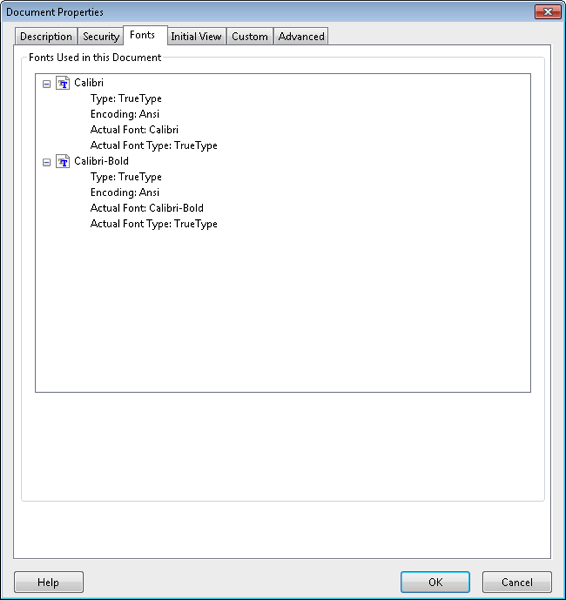
To bring up the Preflight tool, we have to options: On a Mac, we can select “Edit>Preflight” from the menu, or we can launch the tool from the “Print Production” panel in the Tools pane (this works for both Windows and the Mac, for the latter, only when a document is open). Once the Preflight tool is open, we select “Single Fixups” as indicated in this screenshot:
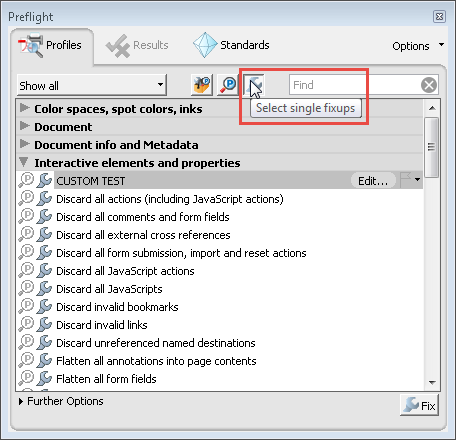
To find all “Font” related mixups, we can just type “Font” into the “Find” field:
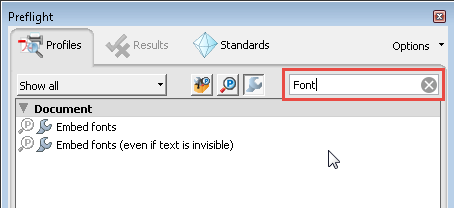
This will show all available mixups that contain the string “Font”. Acrobat’s default configuration contains two different mixups:
- Embed Fonts
- Embed Fonts (even if text is invisible)
In most cases, we are not dealign with invisible text, so just embedding fonts for text that is usually what we want. When you select on this item, we can run the Preflight fixup by clicking on the “Fix” button:
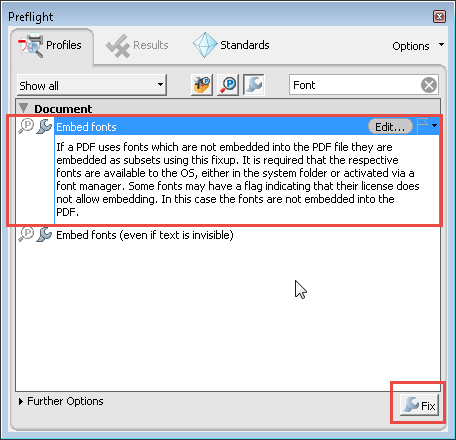
Acrobat will then ask for a new filename to save the new file (that now will contain the embedded fonts) as. To verify that the fonts are actually embedded, you may have to close the file and re-open it before you bring up the document properties again:
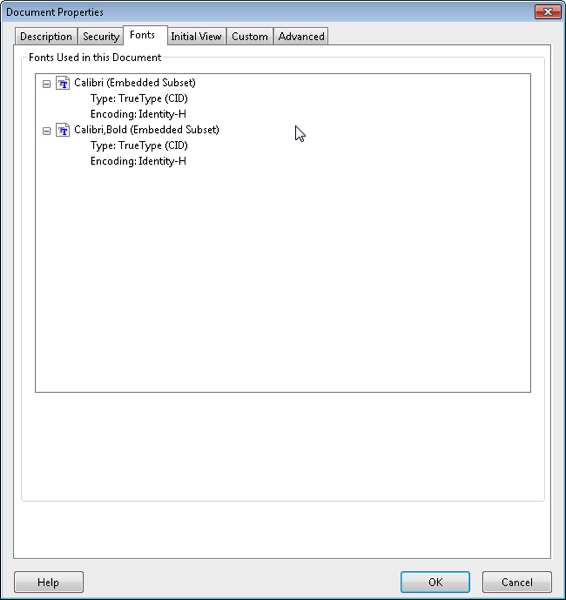
When you now distribute the file with the embedded fonts, the file should work on any computer, regardless of the fonts that are available on that computer.




Can I simply say what a relief to find someone actually knows is aware of what theyre talking about on the internet. You positively know the right way to how you can make it important.
I’m having an issue with windows 10 and acrobat DC. Files arriving via email don’t display such standard fonts as Times New Roman. Preflight reports font not on my computer, but Control Panel says font is there.
Same exact file is displayed correctly with acrobat DC running windows 7 on a different machine.
Any thoughts? Thanks!
I am using the embedding fonts tool in Preflight. I have tried every way possible (every suggestion on the web). I have no problems using the tool and embedding all the font until I use it on a PDF that includes links. Is there a way I can embed fonts and preserve the links in doing so?
Jess, links are unrelated to fonts and if they are embedded or not (or at least they should be). What exactly are you seeing in your file? What happens when you try to embed fonts in a file that has links? What version of Acrobat are you using? And, is this happening with all files, or just one (or a few form the same source)?
Hello Karl,
I am currently using the Adobe Acrobat Pro DC (2015) (legal version), I work with many PDFs that all contain the same fonts that are Subset Embedded and I have the full font family on my computer (with the same naming convention).
I do a lot of copy pasting from other document and text online and sometimes (seemingly out of the blue) the font “AkzidenzGroteskBE-Regular” will no longer be available on the file and replaces it with “AkzidenzGroteskBE-BoldEx”. The proper font is still in the font list but I can’t select it…Most of the time I am only having issue with “AkzidenzGroteskBE-Regular”. I’ve tried the fix-up above but instead of embedding “AkzidenzGroteskBE-Regular” it “fixed” “AkzidenzGroteskBE-BoldEx”.
I previously tried uninstalling/reinstalling my fonts and I quit/reopen my apps whenever I do changes. The file master has no idea what to do. Is there something I am not doing right or do you have another fix for this?
Your help would be absolutely lovely,
Kind Regards,
Elora Meyers
Elora, unfortunately, I don’t have a solution for you. I don’t know why this font seems to disappear.
Thank you. Very useful information.
Worked perfectly, great screenshots. Thank you!
This is a great tool and great instructions but have you ever had an instance where acrobat adds additional characters after using the preflight tool?
Melanie, no, I’ve not seen that. If you can share the file, I would be interested to take a look. I would need the version before you embed the fonts to see what’s going on. My email address is on the “About” page.
Do you know how to access the glyphs that come with professionally purchased fonts that are embeddable? I want the end-user to be able to access swashes, for example. As far as I can tell, there is no accessable glyph panel and the font adjustment tools are rudementary at best. The whole font is embedded in my document (and licensing purchased by me gives the enduser rights to use the font) and it should included the special glyphs. Any insight/help is appreciated.
Best,
mm shep
mm shep, the Preflight tool in Adobe Acrobat Pro allows you to look at the fonts that are in a document.
Hi Karl
Is there a plug-in to embed fonts in bulk.
I would like to know if there a way to embed font in multiple document rather than doing it in individual documents one by one.
Singh, you can use Acrobat’s Action Wizard to create an action that will work on one or more files. An Action can execute a preflight profile.
No luck here, though the instructions are very clear.
Windows 7 Home Premium / Acrobat 9 Pro
Font: Gotham Condensed Book, Open Type. (downloaded from a free fonts site)
The properties of this font file include “Font embeddability: Installable”
Once the Pre-Flight Fix has been applied, the new file has properties that list the font twice:
1) GothamCondensed-Book
Type: Type 1 (CID)
Encoding: Identity-H
Actual Font: GothamCondensed-Book
Actual Font Type: Type 1 (CID)
2) GothamCondensed-Book (Embedded Subset)
Type: Type 1
Encoding: Roman
Any spelling errors I correct with Touch Up Tool, display with some unintended font just for those letters when viewed from a webpage pdf viewer
This may be due to Acrobat 9 – later versions of Acrobat certainly do a better job of matching the font in your document when you edit text. Without seeing the document, and understanding how it was produced, it’s impossible to say why the font is listed twice. With Acrobat’s preflight tools, you should be able to find out on which pages this font is used, and what the encoding for these elements is. You would be looking for anything in GothamCondensed-Book with the Identity-H encoding. Maybe you can then determine how these elements ended up in the PDF file, and if you can avoid the steps that resulted in the Identity-H encoding.
The write-up looked promising. But, there were no fonts listed before or after following the directions. Problem unchanged.
Dave, in that case, there is very likely no text in the document. What you see may be a scanned image, or “drawings of text”, that are not using the normal text functions and therefore are not using fonts.