Update: Adobe released information about how to hide the green bar on the Mac as well, see this post for more information: http://khkonsulting.com/2013/07/no-signature-requred-the-mac-edition/
Adobe released the 11.0.3 update for Acrobat and Reader a few days ago, and ever since the complaints about a new green signature banner started to appear. It took me a while to figure out what’s actually going on here (especially since I had not yet seen that green bar with any of the documents I’ve opened). Here is what it looks like:
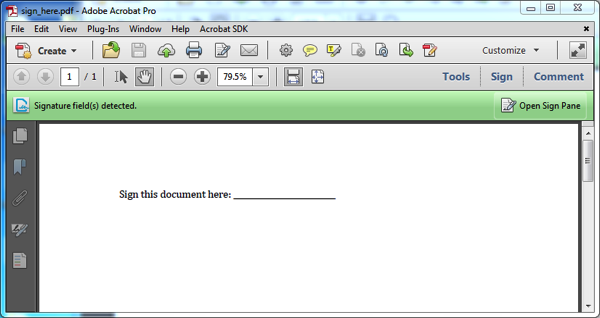
Every now and then, it actually helps to read the documentation 🙂 – or, the release notes in this case: “11.0.3 Planned update, May 14, 2013Acrobat and Adobe Reader Release Notes”
The section about the EchoSign integration sheds some light on this new feature: Acrobat and Reader are trying to intelligently determine if a document needs to be signed using the EchoSign online service. However, the algorithm seems to be getting it wrong a lot: The presence of the term “sign” or “signature” will actually trigger this banner that claims that it has detected signature field(s). In the document above, that could actually be true, but what about this?
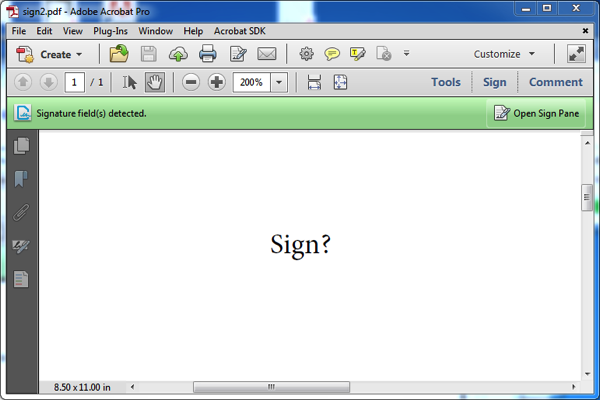
In my opinion, this signature field detection needs to become much smarter, and it should also be possible to turn this off via a preference setting – both on a document basis and in the application.
The release notes actually do provide some information about how this new behavior can be turned off, unfortunately at this time only via a registry key in Windows. Here is how you would manually change this setting in the registry:
Bring up the registry editor by clicking on the Windows Start button, then enter regedit into the search bar:
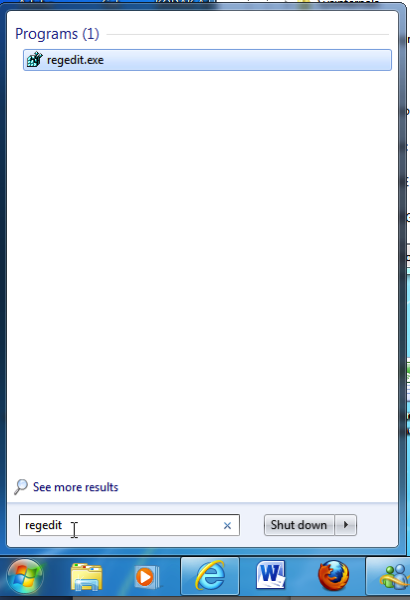
Once the registry editor comes up, navigate to the path outlines in the release notes (HKLM\SOFTWARE\Policies\Adobe\(product name)\(version)\FeatureLockdown\cServices) – HKLM stands for HKEY_LOCAL_MACHINE:
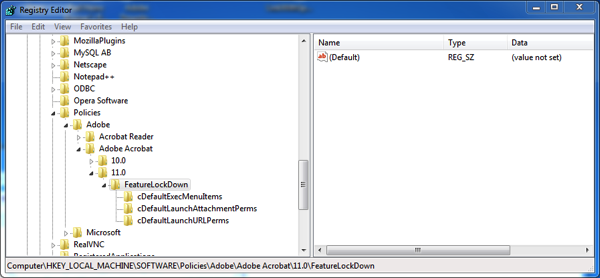
On my system, the “cServices” entry does not exist under FeatureLockdown, so I need to create it by right-clicking on the FeatureLockdown key and selecting to create a new key named cServices (it will first create a new unnamed key, we have to rename it in a second step).
Once we have the cServices key, we right-click on that key and select to create a new DWord with the name bEnableEchoSignDetection – the default value will be 0, so we can just accept that, and don’t have to set the value: We want to disable the signature detection.
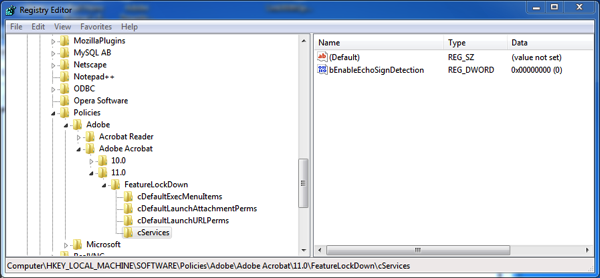
When we now open the PDF file from above again, everything looks good: The signature field detection is no longer triggering the green bar:
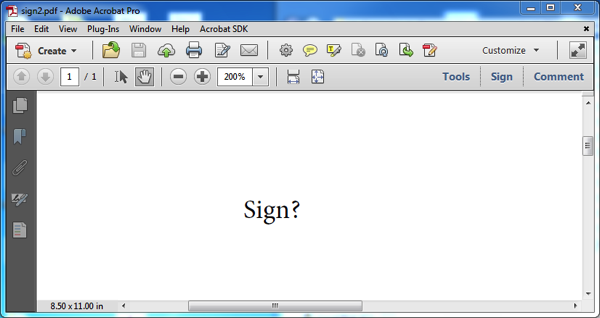
To make things easier for you, I’ve created two registry files that you can download and run by double-clicking on them that will disable the EchoSign field detection on Acrobat XI and Reader XI:
Disable EchoSign detection for Acrobat XI
Disable EchoSIgn detection for Reader XI
Unfortunately I have not yet figured out how this can be disabled on a Mac… But, I’m still trying, so expect an update soon.




Thank you for making the registry file. I needed the one for Reader and it worked perfectly.
Let me say that before applying a registry file from internet I always check what it does, and I recommend everyone to do the same. Open the registry file in Notepad, see what it changes, and compare with the official info from Adobe ( http://www.adobe.com/devnet-docs/acrobatetk/tools/PrefRef/Windows/FeatureLockdown.html#SigningwithEchoSign ). In the end, once again, this particular registry file does what it should do.
Many thanks for your instructions, this has worked perfectly!
Thanks – worked for me too (Adobe Reader).
Thanks very much for posting this. Acrobat’s incorrect notifications about detecting signatures fields has been annoying me for some time, enough that today I finally googled and found your helpful post.
Please help me delete this file
Thx Dave
From reading other threads it seems this behaviour is being triggered by the presence of words such as “sign” and “subscribe”.
Others have suggested editing the PDF to include hidden characters (e.g. a white letter) as part of these words so that Acrobat Reader does not detect the keywords and therefore does not show the stupid signature field bar.
Al, as you can see from my new post, there now is an official word from Adobe about how to disable this feature on both Windows and Mac. It would be nice if they also gave us a way to disable this on a per document basis, but that’s what we have today. I don’t think that modifying your PDF files to work around this “feature” is a good idea, it might create more problems down the road when somebody is trying to extract content from your PDF file, or convert it to a different format (e.g. MS Word).
Dave, unfortunately I don’t know what you are asking for. Which file do you want to delete?
Thanks, that bar is quite annoying! Hope Adobe creates a Preference “off” option soon.
Thanks a lot for this instructions.
Ideally, this EchoSign service zeugs should be an opt-in feature (but then, it seems that Adobe does not learn the lessons; remember the Kinko’s integration fiasco?)
IT WORKED PERFECTLY. gUDOS
Thanks a lot. It worked perfectly for the reader!!
I have a Mac and I can’t get rid of that interminable sidebar. It attaches to every document that I image and it gets included in each document that I try to attach to an email. Do you have a solution for Macs yet?
Gail, which sidebar are you referring to? If it’s on the left or right side of your document, then it’s not attached to the document, it’s an element of the viewer application (Adobe Acrobat or Adobe Reader). You should be able to close it temporarily or permanently, depending on which sidebar you are talking about and which viewer you are using.