Have you seen this “Adobe Acrobat Updater” security error on your Mac running Mountain Lion?
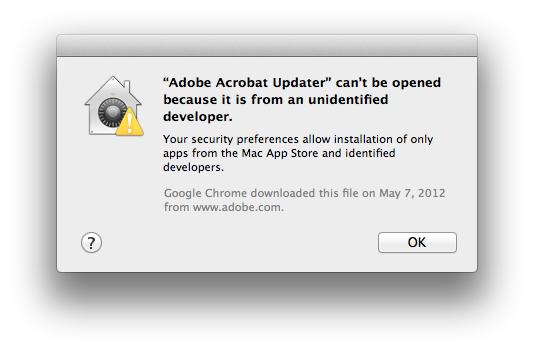
Unfortunately we only have a button to acknowledge the problem, but no way to fix this. As you can see, my MacBook Pro is configured so that it will not run applications from unidentified developers automatically. This is usually not a problem, because I can manually start an application and give it permission to run on my computer (see this link for more information), but in this case, I don’t know where the application is.
So, how do we fix this problem? I want my Acrobat to be updated, so I need to figure out how to get around the security error. I could of course lower my security and allow any application to run, but that would expose my computer to some potentially nasty stuff, and I don’t want that.
To figure out what application is causing this problem, I left the dialog up and started the Activity Monitor – to make the list more palatable, I filtered for entries that contained the term “Adobe”:
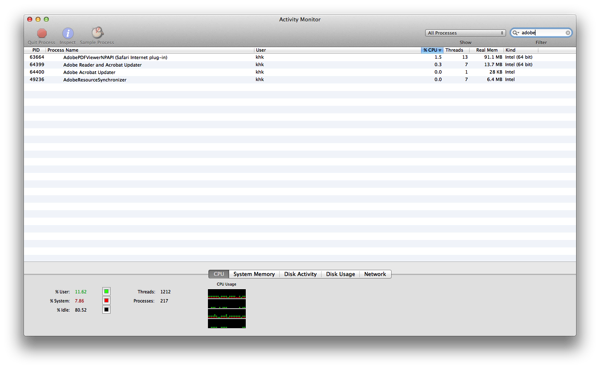
The application “Adobe Acrobat Updater” is in the list, and when I bring up the Inspector for that entry, I can actually see the path to the application:
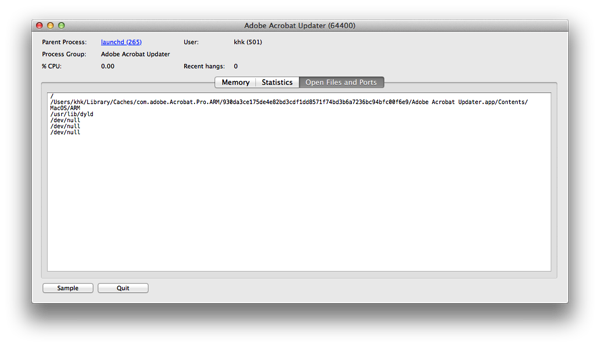
This makes it possible to navigate to the location of the application in Finder and right-click on the application to start it. The security dialog that gets displayed now does offer the option to open the application:
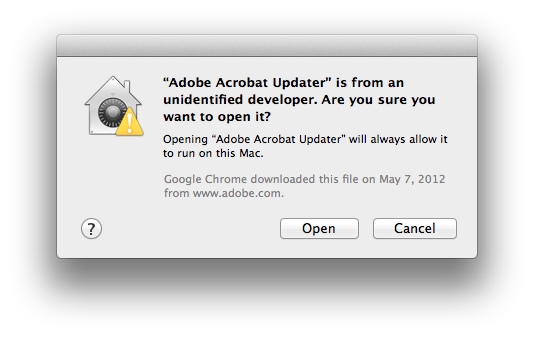
The update is now running again and will make sure that my installation of Acrobat 9 is up to date.




Hi Karl,
Superb problem solving, so obvious when I followed your suggestions !
2.5 years later your tip is still relevant.
Keep up the good work,
Dan