Here is a little secret: It is very easy to duplicate a page in Adobe Acrobat and most Acrobat users don’t know about this trick.
Open up Acrobat and display the Page Thumbnails pane:
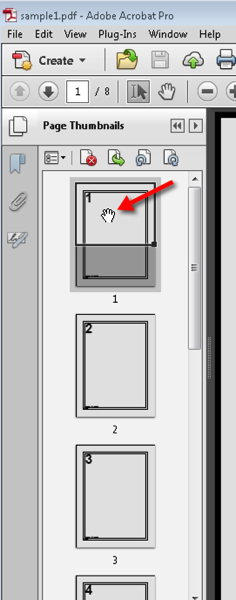
Before we talk about how to duplicate a page, we need to spend some time to understand what we are seeing in the Page Thumbnails pane. On a very high level, all pages in the currently open PDF file are reflected as thumbnails. When you look at the active page, there are a number of different things we can do with the thumbnail view:
If not the entire page is displayed in Acrobat (e.g. we are viewing a page with a zoom level of 400%), the portion that is being shown is indicated in the thumbnail view. In the above screen shot, we can clearly see that the top of the page is brighter than the bottom of the page. The other thing we see is that the cursor is a little hand… This usually means that we can grab something and move it around. When we click on that bright portion of the page and move the cursor, we can pan around on the page. This makes it very easy to e.g. switch to a high zoom level, and by moving this box to the area of the page we are interested in. No more fiddling with the scroll bars to locate that small detail on a page.
Once we move the cursor away from that highlighted portion of the thumbnail and on to the lower part, the cursor icon changes to an arrow:
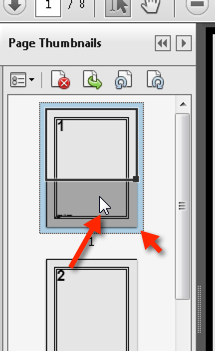
When we now click, something different is happening: The thumbnail gets selected (indicated by the blue border around the thumbnail in the screenshot). When we click on a thumbnail that is not the active page, the cursor remains an arrow, and the page gets selected. This means that if we want to select a page that is not currently shown, it does not matter where we click, but for the active page, this is important.
If we want to select the current page, we need to make sure that we click on a portion of the page that is not currently being shown (or, we can simply change which page is active in Acrobat in order to being able to select a page).
With the arrow cursor active, we can click on a page and we drag that page. This moves the selected page to a different location in the current PDF file – or it copies the page into a different PDF file if we drag it into a different “Page Thumbnails” pane. I can for example move the first page to the end of the document. The place where the page will be inserted is indicated by a blue bar:
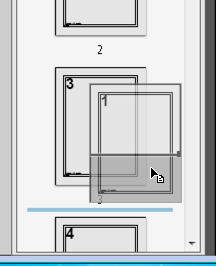
So here comes the trick: When we hold down the Control key (or the Option/Alt key on a Mac) before and while we drag the page, that page gets duplicated: We are no longer just moving the page, we are inserting a copy of the page. Where that page gets inserted is again indicated by a blue bar:
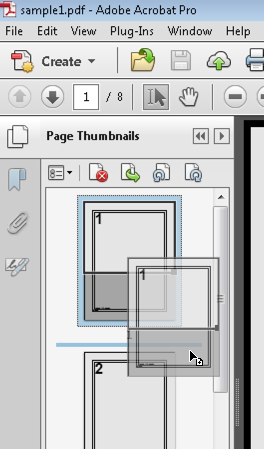
There you have it, a simple way to duplicate a page in Acrobat.




This is great funny I knew you can do this in PowerPoint but not Adobe. The thing is I need a clean copy each time, never mind I think I have it, it will take a bit of steps, but if I have a blank on we can always make a copy of that one first before we fill out the one we have…. That might just work, thank you! I am going to try right now!
Is there a plugin that allows a user to copy a page a variable amount of time and put it back in the pdf. For example: right click page one in the thumbnail view choose a new menu item “copy page” and the user type in say 16, but put 9 for page 2. you then end up with a pdf with 16 page 1’s 9 page 2 and so on?
Could you write a script and if so how much.
Can you do this on Reader XI? Or is it only possible on a Pro version?
This is not possible in Reader. For the most part, Reader is just what the name implies, an application to “read” and display PDF files, to modify PDF files you need Adobe Acrobat.
Is it possible to copy the pdf and then create a 2-up file of this page? The reason I am asking is because I am making an interactive form of my 5×7 wedding invitation designs and I would like to create a letter size file with the 5×7 copied and placed 2-up on this file. I need to include the bleed and crop marks from the original 5×7 design for both copies. Is this possible without having to do everything manually?
This is what you would use an imposition application for. There is nothing in Acrobat that would allow you to do this – at least not the way you want to do this. On Windows, you can try to print to the Adobe PDF printer and selecting to place multiple PDF pages on one printed page. But again, the right way to do this would be to use an imposition tool.
Good…
Thanks 🙂
-LaaL
Wow! This is super simple and has saved me countless hours of adding new form fields and data!! Thank you so much!
Copy works great, thanks. Now how I edit copy and change for instance Review to LeRoy Wright
VSF
Date
Possibly have VSF logo as well
I can duplicate the page but whenever I edit anything in any page it would change in all copies and will never let me fill each copy differently
how can I solve that
This is what happens when you duplicate a page with form elements: None of the form fields will be renamed, so they will all have the same names as on the original page. All form fields that share the same name will always also share the same information. This is who AcroForms work, and that feature makes it very easy to have the same information on multiple pages (e.g. the user name) by just naming all “UserName” fields with the same name. If you want to duplicate a page with form fields, you will have to rename the fields. Alternatively, you can use page templates to duplicate a page and at the same time rename all form fields on the “spawned” page.
So the “true” is responsible for giving the fields new names on the new pages? Awesome.
It took for me 3 min to read your post. And probably more than an hour for you to create it.
Thank you for your time. This is very useful
Thank you!
Thank you for this post.
I wasted hours with the new Adobe Acrobat Pro DC being unable to copy and paste pages, and not finding anything useful in the system documentation. My workaround was to save a copy of the file and Insert Pages – From file, but it was very slow going.
Great that this feature hasn’t been degraded by the system ‘upgrade’.
Thanks! I knew pages could be duplicated since I had done it accidentally in the past, but couldn’t figure out how to do it when I wanted to.
Thank you! Help search gave me nothing. I knew it should be an easy thing to do!
Sadly, I only have Reader
Best tip of the day — thanks so much!!
Thank you!!!!!!!! Really not enjoying Adobe Acrobat Pro DC at all and found your page after days of struggling to figure out how to copy a page. So, big thanks!!! Not sure why they need to mess with what works…. peace
From 2/23/15 Karl Heinz Kremer says: This is what happens when you duplicate a page with form elements: None of the form fields will be renamed, so they will all have the same names as on the original page. All form fields that share the same name will always also share the same information. This is who AcroForms work, and that feature makes it very easy to have the same information on multiple pages (e.g. the user name) by just naming all “UserName” fields with the same name. If you want to duplicate a page with form fields, you will have to rename the fields. Alternatively, you can use page templates to duplicate a page and at the same time rename all form fields on the “spawned” page.
I can’t figure out how to use page templates to duplicate a page and rename all form fields on the duplicated page. Please provide instructions.
I also can’t figure out how to save a template. I get started and it looks like I did it but am unable to find it.
Karin, this is a bit outside of the scope of this article. Take a look here for some information about how to create templates and how to use them:
https://answers.acrobatusers.com/how-convert-page-acrobat-template-q251312.aspx
https://acrobatusers.com/tutorials/how-to-build-a-button-that-creates-a-new-page
To rename all form fields, the “bRename” parameter to the spawn method is important. Here is the documentation for the spawn method: http://help.adobe.com/en_US/acrobat/acrobat_dc_sdk/2015/HTMLHelp/index.html#t=Acro12_MasterBook%2FJS_API_AcroJS%2FTemplate_methods.htm%23TOC_spawnbc-1&rhtocid=_6_1_8_74_1_0
As to where to find the template: If it’s hidden, then you will only see it in the Page Templates dialog.
Thanks you just save so much time!
Wow!!! Thank you for this! You are heaven-sent!
Thank-you good person.
This is a great trick. I am not sure why adobe has not given the option to duplicate page.
For making multiple copies, you can make a few copies and do a SHIFT-SELECT before using this trick to duplicate multiple pages.
Thanks, Karl! I’ve spent hours trying to do this. Really appreciate you taking the time to write it down for us all.
How can I copy a page with form fields and have the form fields copy into the new page as independent fields?
I need to duplicate pages but be able to edit each page independently.
Thanks in advance 🙂
Dave, what you want to do will require programming in JavaScript, and even then, you may not be able to do this. You cannot rename a form field, so you will need to recreate these fields with new names, but the problem here is that you cannot get all the properties of a field from within JavaScript: If a field has any scripts associated with it (e.g. formatting or validation scripts), these cannot be duplicated. If you have simple fields that do not rely on scripts, you should be able to recreate the fields by getting the properties from the existing field, and then creating a new field with a new name, and then applying all the properties that you’ve read from the old field.
You are extremely knowledgeable and deserve the title Adobe Guru. I work in the field of desktop publishing and every day is a challenge to manipulate documents without the proper software. This hack ! Or work around technique is truly awesome. Please provide more info.. The name of your book of tricks. If you have not written on yet. Please do.. I will buy them.
Any remedies for printing documents as actual.
Meaning.. Printing the layout as I formatted.
Adobe does a terrible job printing the visual/actual page layout.
Any suggestions.
Herman, there should not be any differences between the page on the screen and the page on the paper after it’s printed. What problems exactly are you running into?
Why does the information entered on the duplicate page change when I change something on the original? Or vice versa? I want the original to stay the same and the duplicated to be edited.
John, I assume you are referring to a page that contains form fields. When you duplicate such a page, the forms fields on the new page will be copies of the originals, sharing their name. Whenever you have multiple form fields with the same name, information entered on one will automatically be copied to all other instances of that field (meaning, all other fields with the same name). When you copy a page, there is no way around that. You can use page templates, and then “spawn” a new page if you need another copy of your page. The JavaScript command to spawn a page has an option that will rename fields, so that you don’t end up with this problem. Take a look at this page from the JavaScript API documentation for more information: http://help.adobe.com/en_US/acrobat/acrobat_dc_sdk/2015/HTMLHelp/index.html#t=Acro12_MasterBook%2FJS_API_AcroJS%2FTemplate_methods.htm%23TOC_spawnbc-1&rhtocid=_6_1_8_74_1_0
Thank you for your post here. I’ve never encountered the inability to drag and drop one or more PDF pages from one doc to another…until today. Your info on duplicating a PDF page saved the day.
Thank you for this, it works, but . . . I am working with a pdf that has editable fields. One page offered is a blank page, but the template formatting is there. I need to insert a page (with formatting) because my data fits on two pages, not the one page offered. Make sense so far? Okay, so using your tutorial, I duplicated the page, but the fields are tied to the original. So, for instance, the first identifier on the first page is 1.5.0. When I make the identifier on the second page 4.5.0, the data changes on the first page as well. So, I need to break the tie between these two pages. Can you help me with this? I appreciate it!!
Mary, that’s how fields in PDF work: If you have two fields that share the same field name, anything you enter in one of these fields will be automatically displayed in the second field as well. By duplicating a page, you are also duplicating the fields on that page. There is no way around that. You may want to look into page templates, they allow you to add a page from the templates available in the document and have unique field names once the template is spawned: http://help.adobe.com/en_US/acrobat/acrobat_dc_sdk/2015/HTMLHelp/index.html#t=Acro12_MasterBook%2FJS_API_AcroJS%2FTemplate_methods.htm%23TOC_spawnbc-1&rhtocid=_6_1_8_74_1_0
This is great – thanks so much!! I have acrobat pro, and like may others, I was exporting the page and then reimporting as a new file and then I figured there had to be an easier way and went searching and came across your article. You saved me a ton of time, so thanks. Seems like you should be able to just right click and say duplicate page like you can on so many apps : ) Quick follow-up question though, I am working on a pdf with links. When I duplicate the page, the links from the original page don’t work. I did a little research and it looks like the links themselves are there and remain in the right areas, and when I right click and click on link properties and actions, the action (Go to a page in this document) is still there, but the reference page number is missing!) I can obviously just go back in and enter the page numbers, but again, this is pretty cumbersome as this is a large document. Do you know of a way to duplicate a page so that the links remain the same in the duplicated page?
Eva, it actually looks like the links on the copied page are not working. I am not aware of any workaround for this problem. I am actually surprised that it does not work.
Thank you so much! You have just saved me! 😀
Hi KHK,
Do you know a simple way to duplicate ALL pages of a PDF file so that the sequence pages 1-2-3 become 1-1-2-2-3-3? I know how to do it one by one using your method but not all simultaneously
Thanks in advance
Alexandre
Alexandre, you can do this with a simple Javascript which you can run e.g. as a custom command in Acrobat DC (or in the JavaScript console):
for (var i=this.numPages-1; i>=0; i--) { this.insertPages(i, this.path, i); }Hello,
I tried your custom command in the JavaScript console: there is always an syntax error.
cab – to provide any help, I would need to know what exactly the error message is.
Thanks for this, Karl. Do you know of any way to copy/paste a page, effectively moving it or duplicating it, using keyboard only? I’m trying to quit the mouse.
>Mac OS X Mavericks or Yosemite, Adobe Acrobat X
Tx in advance!
mcs, this functionality does not exist in Acrobat. You will have to drag the pages.
That is, indeed, a drag. Looks like I can’t get rid of my mouse quite yet. Many thanks for the quick reply, Karl!
I played with this today and tried something a little different. I deleted a page and it ended up on my clipboard, then kept reinserting the page from the clipboard and the form field names and numbers were all being updated automatically with each inserting into the document. Then when I went back later to add another page, I could not get the deleted page to the clipboard and I ran into the problems others mentioned here about the form field names being duplicated. Not sure how I got it into the state where it was creating new form names each time I reinserted a page.
Thank you!
I have a one very long page in PDF which i want to split it into 20 or more pages, is it possible.
Alioda, this can be done with the mechanism I describe here: http://khkonsulting.com/2009/03/splitting-pdf-pages/
You would have to come up with a custom script that can split your one page into 20 pages, but the process would the the same as for the two page example. If you need professional help with this, feel free to get in touch with me via email – my email address is on my “About” page.
Thank you! I have a MAC and command C was not working. Instead of opening up my laptop I found this thread and of course it worked.
thank you!!!!
Using Adobe Acrobat DC version 19.010.20069 – this tip does not work for some reason. The thumbnail changes to a blue outline and I can get the hand or the arrow but holding CTRL and ragging has no effect. What am I doin wrong?
Thank you, this was helpful!
David, you need to grab the thumbnail image in the right spot. When you are not showing the whole page (meaning, there is a rectangle shown on the thumbnail that indicates what part of the page you are seeing in the viewer), you need to grab the thumbnail outside of that rectangle.
thx wirked great
Thank you thank you for people like you!! You are real HERO
Hi, I’m struggling with this so bad still. Maybe I just don’t get it. Is it possible that this is something you need the non-free version to do?
Keith, correct, you need Adobe Acrobat Standard or Pro, the free Adobe Reader is not sufficient.
Great information! Thank you for the simple explanation and instruction!
Trying to use the CTRL function and dragging the thumbnail but keep getting a “Bad Parameter” error. Am I doing something wrong?
I’ve found a very easy work around. Email the form you want to copy to yourself. Add any content to one field of your original. To get another blank copy, simply download it from your email. The it will appear as “file name”-1. You can repeat as many times as you like.
Charles, I assume you have a corrupt PDF – or a corrupt Acrobat installation. Try to repair Acrobat and see if it still happens. Can you do this with other PDF files?